A very common problem faced by many people is low Wi-Fi coverage in their own homes/Offices. People usually go out and buy expensive Wi-Fi devices and extenders to use at home/Offices when they might have old PTCL routers just lying around.
If you are facing such issues and have an old PTCL router just lying around, you can simply use that instead of buying a new device. Below is a simple step-by-step guide to turning your PTCL router into a Wi-Fi device or repeater.
Earlier we posted Homemade Wifi Extender—DIY shared by Fahim Shaikh (INCPak Forum Admin), and this post is the continuity shared by INCPak Forum Admin Mr. Senju real name is classified. We’ve been noticing this common query on the INCPak Forum regarding How to turn PTCL Router so here’s the method. it’s working 100%; just follow the steps below.
Read more: Netflix Packages Subscription details in Pakistan
Requirements:
- 2 PTCL routers (one of which you are already using as your modem and a second spare lying around)
- LAN Cable to connect both Routers.
#Note: Do not mess with or tinker with your main router/modem, which is already in use and working. You only need to modify the second spare router.
#Method: (All instructions are for the spare router)
- Reset Router
- Connect Router to your PC/Laptop using LAN.
- Open homepage 192.168.1.1 or 192.168.10.1
- Login using Name: admin and Password: admin (if admin doesn’t work, find the password at the bottom of the router)
- Click Advanced Settings > LAN
- Change the IP Address to 192.168.10.2 (it’s because you don’t want both routers’ IPs to conflict). If your first router has an IP 192.168.1.1, then you may change second router’s IP to 192.168.1.2.
- Router may reboot, and you have to log in to the IP homepage, i.e., 192.168.10.2, that you just set in the previous step.
- After the page refreshes to 192.168.10.2, log in again if asked.
- Go to wireless settings and change the name (SSID) to what you want, then change password in security options, keeping encryption type TKIP+AES
- Once everything is done, Final step is to Go back to Advanced Setup > LAN and Tick “Disable DHCP.”
- Connect the second router to the main router/modem using a LAN Cable and reboot the second router.
- Wait a few seconds and check to see if the second router is working.
Now, if you want to make the second router a Repeater, follow these steps:
- Go to Wireless Settings (Choose all the same settings for both routers, including the same names, same passwords, same bands, and same CHANNELS).
Once you disable DHCP, you will not be able to log in to that router again. in case you want to edit the name or password, you’ll have to RESET using the reset button at the back of the router and follow instructions from the first step.
People also search for:
- How to increase your WiFi/3G/4G speed.
- How to Block a Stolen SIM Card in Pakistan
- PTCL Increases Price of Flash Fiber Internet Packages
- PTCL Upgrades Flash Fiber (FTTH) Internet Packages
About INCPak
INCPak has been a trusted source for independent journalism and digital updates in Pakistan since 2012. We provide timely information
Join theINCPak Whatsapp Channel to stay updated!




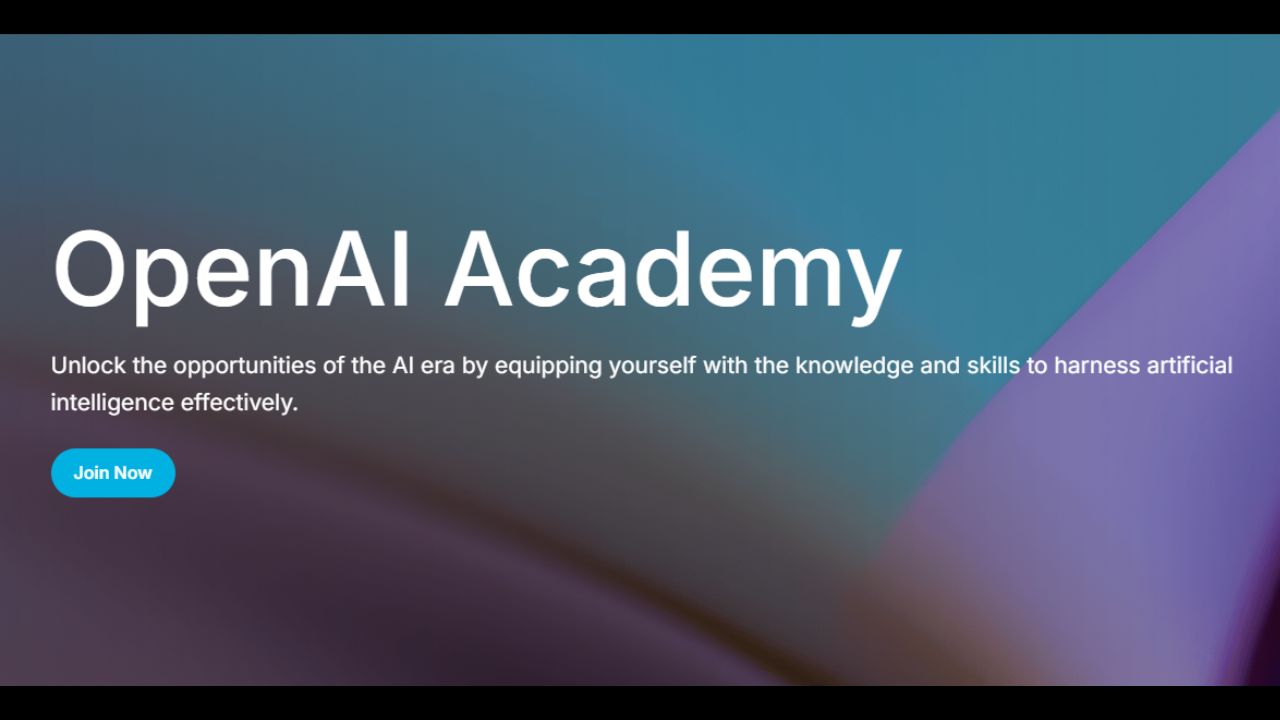
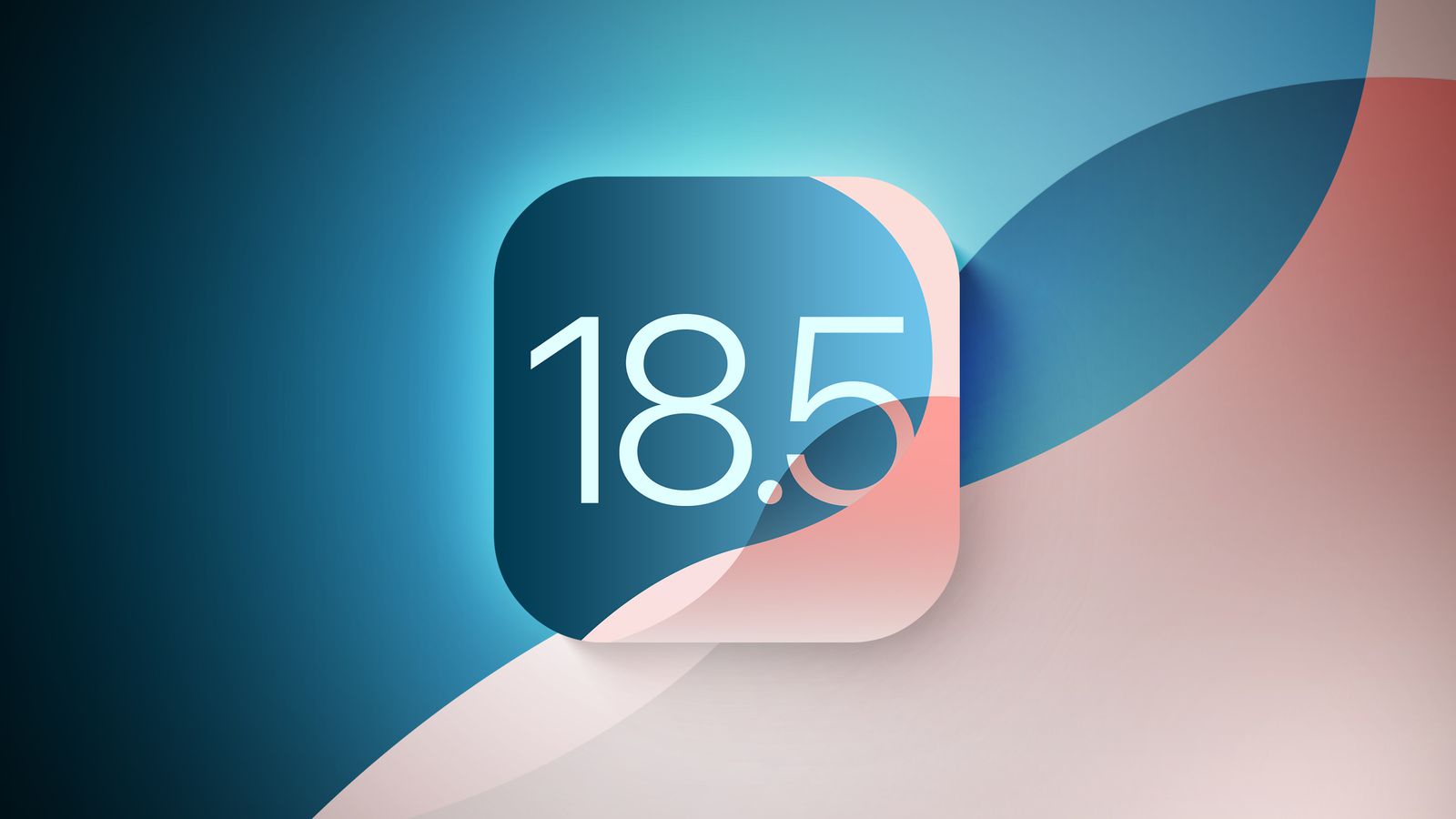



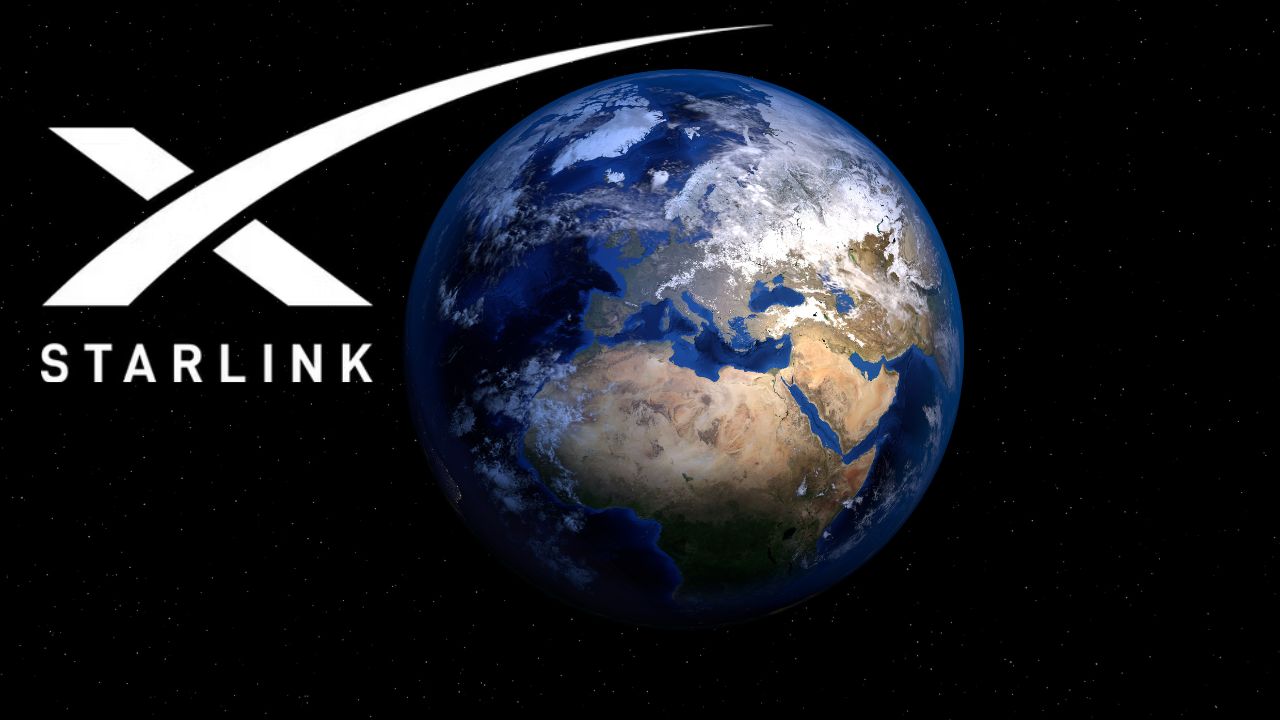
Can we connect second router wirelessly ?
Dear Usama, me and my team never tried to add second router personally but you can always try it out and let us know if it works we will update the content and mention your name :)
All done according to the instructions but it still says unconfigured and does not share the internet.
After making changes and setting it as a repeater mode.. do we need to physically connect the main router with repeater? or it can work wireless without any physical connection? or if not is there is any way it can work wireless?
it would be much easier if you have performed in a video as an example. btw thanks for your sharing.
Dear Bilal, You are right but currently we are not using PTCL Broadband and InshaAllah soon will embed video in this post from PTCL user
these above setting only for PTCL Modem or we can connect Ptcl Modem to the other internet service provider like Wateen , Transworld and Zong etc
above settings are for PTCL router but similar can be done with other ISPs
This works only for one device, if you connect more than one device with this old router you will not be able to connect.
Omg… It worked smoothly 😍😍
the problem with this setting coming is whenever router restart i have to change the port of lan cable in the first router to work.
really worked
really worked
a.o.a sir what if ip address of first modem is 192.168.1.254
A o A . Hello
Sir i want a wireless Bridge . i have 2 PTCL modem . i apply this setting .but its not work.
No Prblm
Thanks man!!! It worked like charm ❤❤❤❤❤
I was able to login and into my router even after disabling DHCP!!